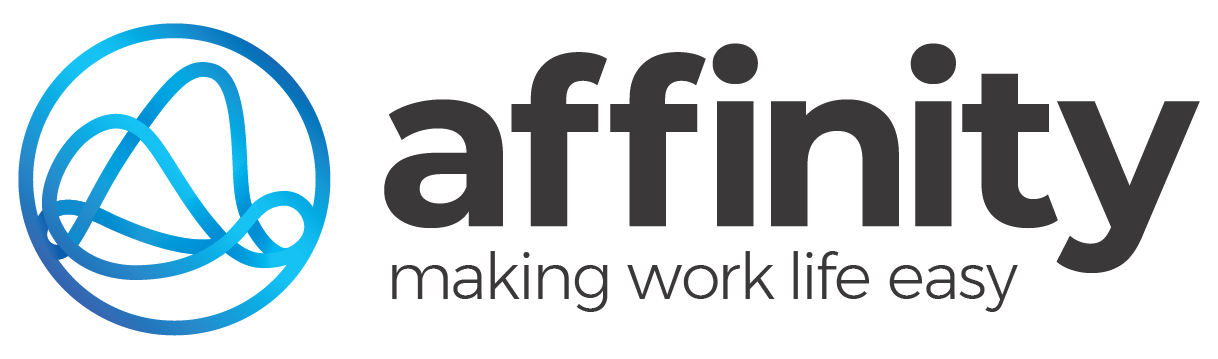Introduction
This guide explains how to give SaaS and supported clients access to Zoho so they can log and monitor their own tickets.
Step 1: Invite the client
Email the client, using the following template.
Subject: Access to the Affinity Client Support Portal
Hi <client's first name>,
We invite you to access our client support portal so that you can:
Log new support tickets.
Track ticket progress.
Add comments and reply to questions.
Monitor responses from our team.
All you need to do is reply to this email and complete the table below with the details of those who need access (add additional rows as needed). When we receive your email, we'll send invitations to these people with a link to confirm their access and log into the portal.
If someone we've given access to leaves your organisation, please email helpdesk@affinityteam.com so we can remove their access.
First Name | Surname | Access (Remove One) | |
|---|---|---|---|
| |||
| |||
| |||
|

Step 2: Activate the client
Once the details have been provided by the client, assign the ticket to Application Support asking them to complete the setup. Include these instructions:
Step 1: Give users access
Log into Zoho.
Under Accounts, find the company then select the Contacts tab.
For those allowed full access to company tickets, click the ... button on the far right of the person's name then toggle on Show Tickets from other Contacts.
Step 2: Send invitation emails
Once users have been set up, they need an invitation to access Zoho:
Select the first user name (in bold) to open their contact page.
Click the ... button at the top-right of the page then select Add as End User.
An email is automatically sent to the user, containing a link to follow to accept the invitation.